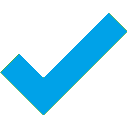Convert Html5 creative to Video (MP4/WEBM) up to 4k
Convert your HTML5 animations to video online. Upload your file, set your options, and get results in minutes. Max upload file size: 200 MB
Upload zip file of your creative. The zip file should include one html file as well as references to assets (such as js, css, pictures, fonts, and so on).
OR
Enter your HTML creative's http/https url.
Select Advance Options
Select frames per second.
Enter the duration of the creative in seconds. Unpaid members can convert for up to 30 seconds.
Maximum supported duration is up to 300 seconds.
Choose the bitrate value. A range of 17–20 gives good quality with smaller file size. Higher values reduce quality, while lower values improve it.
Select 'Yes' to record audio.
Select MP4 or WEBM as the output format.
Two steps: The tool will extract photos from your html animation for the length given. It will prompt you to select the Start and End frames (essentially the range to appropriately chop it) before generating the final result. If you are a new user, choose this option.
One Step: In this step, the tool will generate the final output directly till the duration limit is reached. It is only for experienced users.
Select an output dimension (Width x Height). If the item is not on the list, please type it into the input field manually.
Enter the width for output between 34 and 3840.
Enter the height for output between 34 and 3840.
Set a short delay (up to 5 seconds) before recording to let the animation load and play smoothly for the best result.