Convert SVG animation into PNG (animated)
Convert SVG animations into animated PNG (APNG) files while preserving smooth motion and high image quality.
Upload an animated svg file.
OR
Enter the url of animated svg. (For example: https://yourserver/..../abc.svg).
Please Note: If you have included svg file within the html/web page, use the "HTML5 to GIF" option.
Select Advance Options
Check this box to create animated png (apng) with a transparent background.
Enter the width for output between 30 and 1920.
Enter the height for output between 30 and 1920.
Choose the number of loops for the output png.
Enter the animation's duration in seconds.
Please keep in mind that if your creative includes a loop/iteration, you must enter the duration of the single/first loop. For example, if you want to run an animation for 30 seconds with each iteration lasting 5 seconds, enter 5 as the duration and 6 from the 'loop' drop down.
Select frames per second. PNG file size is determined by FPS. Lower FPS means smaller file size.
Two steps: The tool will extract photos from your svg animation for the length given. It will prompt you to select the Start and End frames (essentially the range to appropriately chop it) before generating the final result. If you are a new user, choose this option.
One Step: In this step, the tool will generate the final output directly till the duration limit is reached. It is only for experienced users.
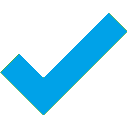
 to refresh the preview.(if needed).Step 3: Click 'Convert to PNG (animated)'. You can see an example here.
to refresh the preview.(if needed).Step 3: Click 'Convert to PNG (animated)'. You can see an example here.