Convert SVG animations to WEBM video
Convert your SVG animations into smooth WebM videos. Ideal for web use, this tool ensures high-quality playback with smaller file sizes
Upload an animated svg file.
OR
Enter the svg link. (For example https://yourserver/..../abc.svg).
Please Note: If you have included svg animation/file within the html/web page, use the "HTML5 to WEBM" option.
Select Advance Options
Check this box to create a webm video with a transparent background.
Select frames per second.
Enter the duration of the creative in seconds. Unpaid members can convert for up to 30 seconds.
Maximum supported duration is 200 seconds for 1280x720 (or less) and 90 seconds for HD video.
Enter the width for output between 30 and 1920.
Enter the height for output between 30 and 1920.
Choose the value for the bit rate unit. A range of 17 to 20 usually offers good quality and a reduced file size. Higher bit rate value result in lower quality, whereas lower bit rate value result in higher quality.
Two steps: The tool will extract photos from your svg animation for the length given. It will prompt you to select the Start and End frames (essentially the range to appropriately chop it) before generating the final result. If you are a new user, choose this option.
One Step: In this step, the tool will generate the final output directly till the duration limit is reached. It is only for experienced users.
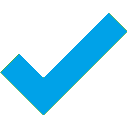
 to refresh the preview.(if needed).Step 3: Click 'Convert to Video'. You can see an example here.
to refresh the preview.(if needed).Step 3: Click 'Convert to Video'. You can see an example here.